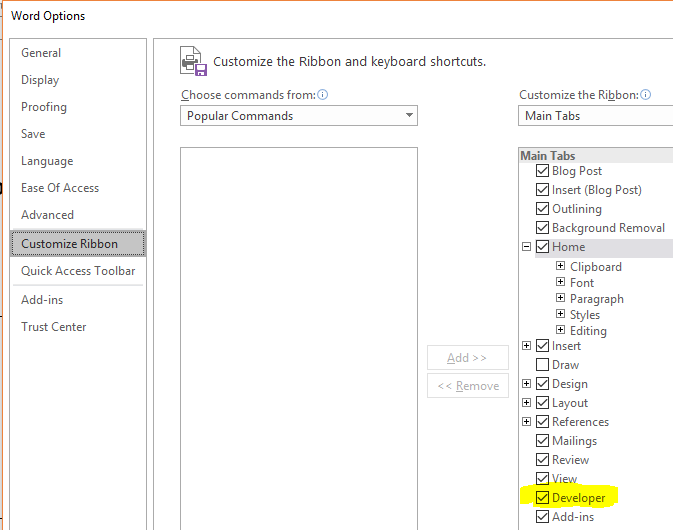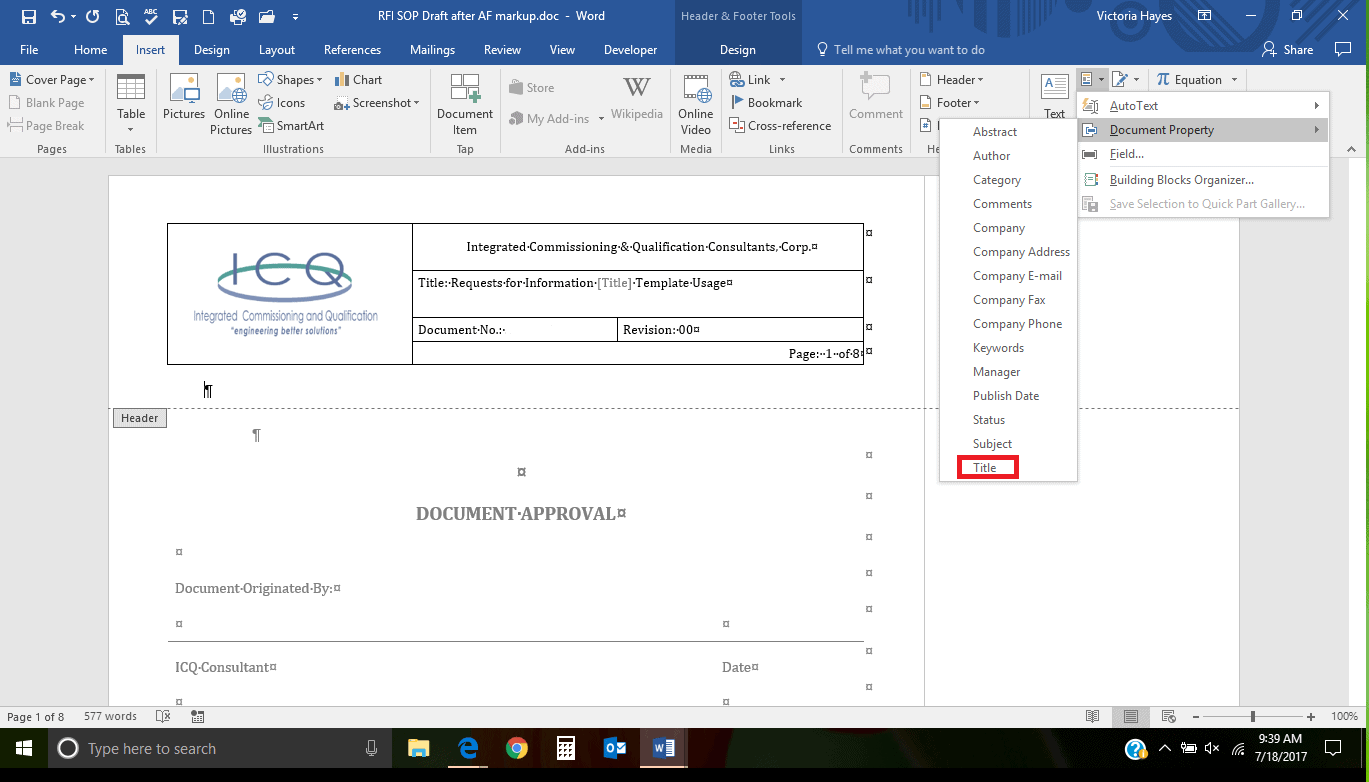“Magic Fields”, Microsoft Word Help
Recently, I have been helping ICQ with internal support tasks. One such task involves the templates we will be using in the course of client project work, to standardize our communications. Many of the templates have a field to populate the document number, and when I clicked on it to check the font properties, a box appeared around the placeholder number, and a tiny “Keyword” appeared in an even smaller grey box above it. This field is tied to the same document number field in the footer, and when one of those fields is populated, the linked field follows suit. I was intrigued. As I studied the templates, I noticed other places where information was repeated, and I thought, “If we used more of these in our documents, the form becomes more user-friendly, AND the potential for inconsistencies is eliminated.” Once I had administrative buy-in, I dug into the Word tutorials and learned how to implement the fields. If you’re thinking “How can *I* add this to my document generation skill set?”, follow me!
Step 1: If you’re interested in customizing the names of the “magic” fields, you’ll need to add the Developer tab to the ribbon at the top. File> Options> Customize Ribbon and make sure the Developer box is checked.
Step 2: Select your placeholder text. Now, go to Insert> Quick Parts> Document Property and pick one of the field titles from the list. If it doesn’t really describe the attribute, you can change the name later. (That’s why we did Step 1).
(Note: If you remove the content of the document property field, the name of the field takes its place.)
Step 3: Move to the other places in your document where you would like the information to auto-populate. Highlight the text and repeat Step 2, choosing the SAME field name.
All fields with the same name will be connected, so editing the text within one will edit them all.
Step 4: Optional renaming of the fields
Here’s where that Developer tab comes in. Click on this tab, then Properties. The pop-up menu allows you to re-label your “magic” fields.
The one minor (ironic) inconvenience is that you will have to re-name each one individually.
One final troubleshooting tip. If the Document Property menu item shows as light grey/disabled, chances are the file opened in “compatibility mode”. Simply convert it, and the option should start working.
By: Victoria Hayes, Senior Consultant
ICQ Consultants
Join our network, follow us and share this on LinkedIn, Google+, Twitter and Facebook so you can see any other new and exciting updates and discussions being posted by ICQ Consultants.